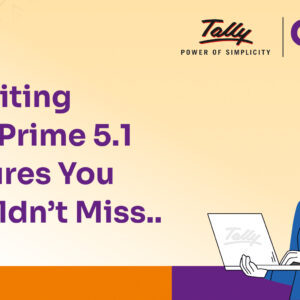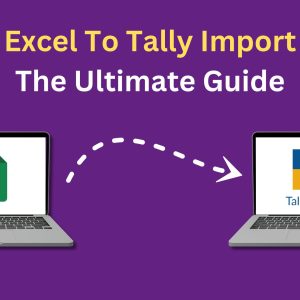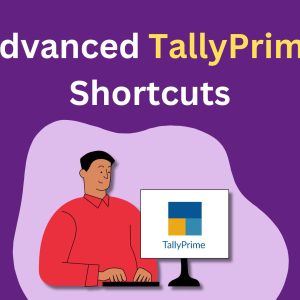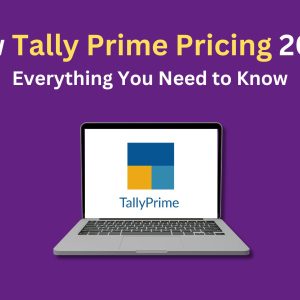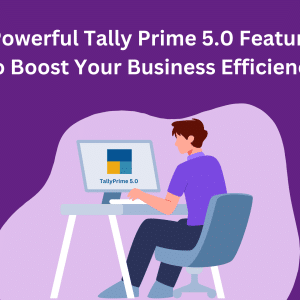Tackling Tally on Educational Mode: Common Issues & Solutions
Tally, the popular accounting software, is widely used by businesses and professionals to manage their financial transactions and records efficiently. It offers a range of features such as inventory management, payroll, GST compliance, banking, and reporting. However, some users may encounter an issue called “Tally on Educational Mode,” which restricts their access to certain features. This can be frustrating and confusing for users who want to use Tally for their daily operations.
In this blog, we will explore what Tally Educational mode is, why it occurs, and how users can fix it. By the end of this blog, you will be able to use Tally without any hassle and enjoy its benefits for your business or profession.
What is Tally Educational Mode?
Tally Educational mode, indicated by ‘Tally EDU’ on the top left corner of the screen, is a free version of Tally used primarily for trial purposes. Users may encounter this mode when they can only enter data for specific days, such as the first, second, and last day of the month. Tally activates the educational mode to protect user data and ensure a secure experience.
Common Instances of Tally Going into Educational Mode
Let’s explore some common scenarios that can cause Tally to enter educational mode and their respective solutions:
1. Missing TallyPrime.Lic File
If the TallyPrime.Lic file is accidentally deleted or there is a problem with the license server, Tally may not find the necessary license information, leading to educational mode. To fix this, users can reactivate the license by following the steps provided by Tally.
2. License Compromised
Using the same license on multiple instances of Tally can result in a compromised license message. Ensure using the correct version for your license type (e.g., Silver, Gold, or Multi-user) and configure the server PC to point all client PCs to it.
3. Error Due To Change Of Device
Changing your device, like replacing or upgrading your computer hardware, can invalidate the Tally license. Reactivate the license by following the steps provided by Tally.
4. Changing PC Windows Version
If you have recently switched to a different version of Windows, such as upgrading from Windows 10 to Windows 11, it is possible for your Tally to move to Educational mode. This can happen because the new version of Windows may not be compatible with your existing Tally license. To fix this issue, you can follow these steps:
A. Delete Tally license file
Always backup your data prior to making any license change. Open ‘Help’ Menu by pressing F1 > Click on ‘About’ > Click ‘Application path’. Next the Tally Prime folder will open. From this folder delete the Tally Prime license file.
B. Restart the Tally Gateway server
Open the Run command window by clicking on ‘Windows+R’ > Type ‘Run’ > Press ‘Enter’. Once the Run command Dialog opens, type ‘services.msc’ and press ‘enter’. The ‘Tally services window’ will open. In the window, right click on ‘Tally Gateway Server’ and select ‘Restart‘.
C. Reactivate Tally license
You can reactivate your license by opening Tally prime and clicking on ‘Reactivate my license’ and entering the Tally.NET ID and password.
5. Expired Rental License
If you have a rental license that has expired, you need to renew it to continue using Tally. For regular licenses showing an expiration message, reactivate the Tally license as instructed by Tally.
6. License Is Offline
This indicates an offline connection; set up your LAN cable to connect the server and client PCs. Refresh the license after the connection is established.
7. License Invalid In This Release
An expired Tally Software Services (TSS) subscription might cause this issue. Either renew the TSS subscription or revert to the previous Tally version to reactivate your license.
8. Network Problems
Network connectivity issues or firewall restrictions can hinder Tally’s access to the license server, leading to educational mode. Troubleshoot the network connection and allow Tally through firewalls.
9. Windows Firewall Restrictions
Improper configuration in the Windows firewall can block Tally’s network access and switch it to educational mode. Configure the Windows firewall to allow Tally access to the network.
Conclusion
Tally Educational Mode can be a frustrating issue for users, but with the right knowledge and solutions, it can be easily resolved. Regularly backing up your data before making any license-related changes is crucial. For complex issues or to ensure data integrity, it is advisable to seek assistance from Tally experts like Apex Actsoft Technologies. With their extensive experience and support packages, they can quickly resolve Tally-related problems and offer expert guidance for seamless Tally implementation and consultation.
FAQs
Tally Educational Mode is a free version used for Tally trials. It restricts access to certain features and is often indicated by ‘Tally EDU’ on the screen.
Educational mode can be identified by the presence of ‘Tally EDU’ on the top left corner of the screen. Additionally, restricted data entry for specific days is a common indicator.
Reinstalling Tally may help resolve some issues, but it is not the primary solution. Instead, follow the specific steps provided by Tally to reactivate your license or resolve the related problem.
If your TallyPrime.Lic file is missing, follow Tally’s instructions to reactivate your license after verifying the cause of the issue.
No, using the same license on multiple instances can result in a compromised license message. Ensure the correct license type for your usage and set up a server PC for multiple-user licenses.
If you change your device, you may need to reactivate your Tally license by following the reactivation steps provided by Tally.
To fix this issue, delete the Tally license file, restart the Tally Gateway server, and reactivate your license as guided by Tally.
If your rental license has expired, you will need to renew it to continue using Tally with all its features.
For network-related problems, ensure proper network connections and allow Tally access through firewalls as necessary.