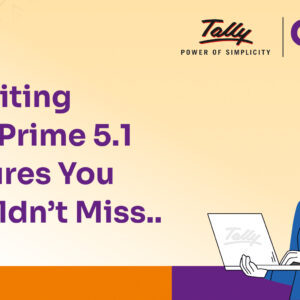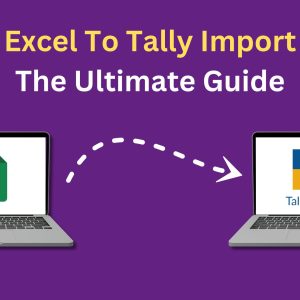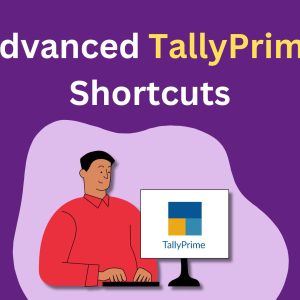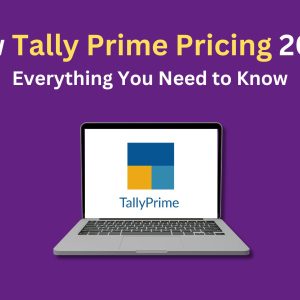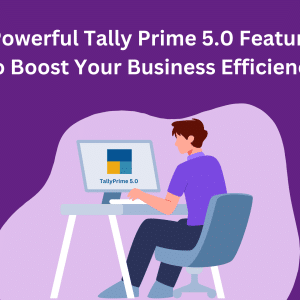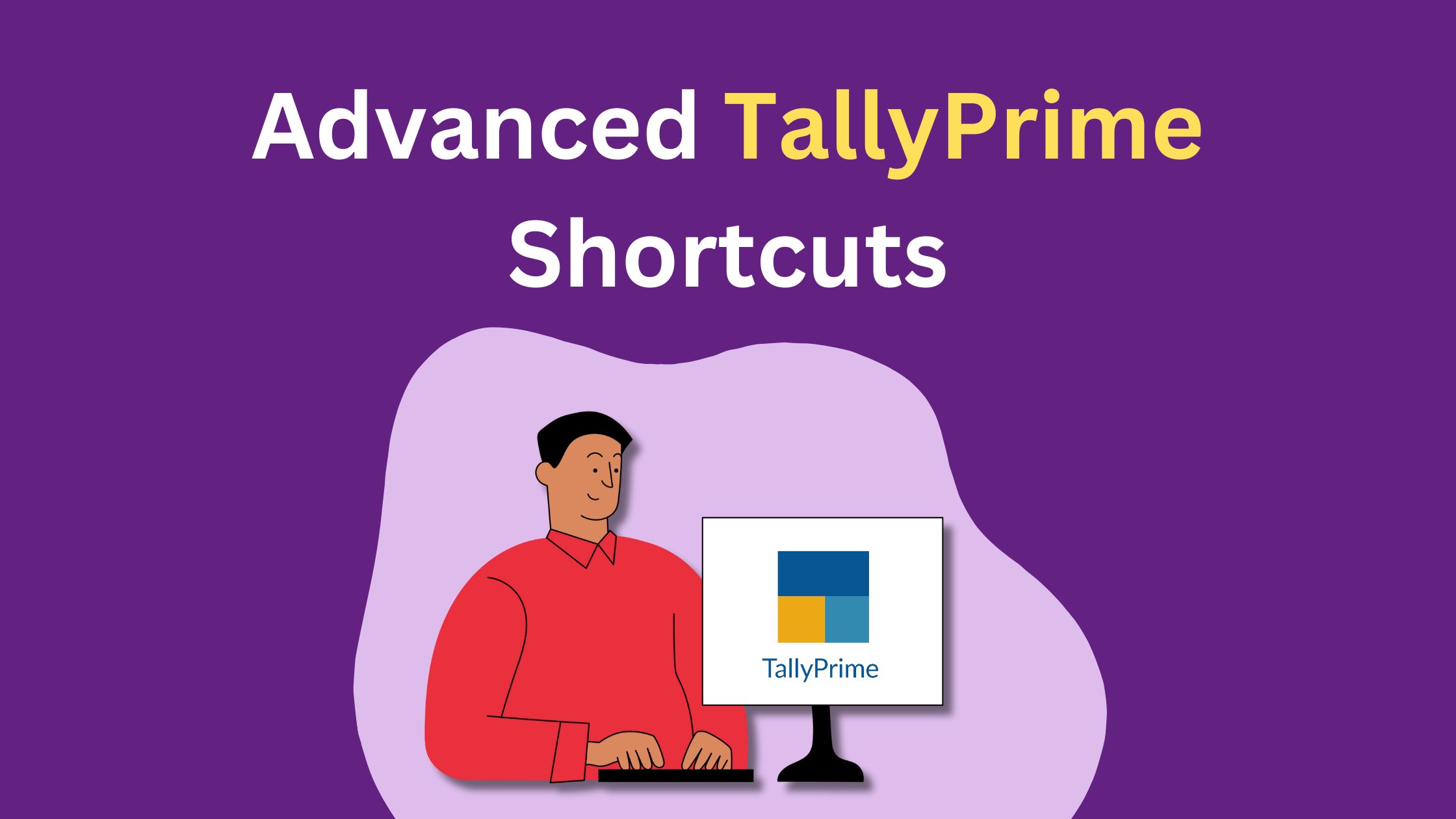
Essential Advanced Tally Prime Shortcuts for Every User
Are you looking for ways to improve efficiency while working with TallyPrime? Mastering Tally Prime Shortcuts can significantly speed up your workflow, saving time and boosting productivity. Whether you’re managing accounts, creating vouchers, or generating reports, using shortcuts allows you to navigate through TallyPrime seamlessly.
In this comprehensive guide, we explore some of the advanced Tally Prime shortcuts that every user should know. By integrating these shortcuts into your daily workflow, you’ll not only reduce your data entry time but also enhance accuracy in your accounting tasks.
General Navigation Shortcuts
Efficient navigation is crucial for quick access to various features in TallyPrime. Here are some shortcut keys that will help you move around the software with ease:
- Alt + F3: Open the company menu.
- F1: Select the company.
- Alt + F1: Shut the company.
- F2: Change the date.
- F12: View configuration settings.
- Ctrl + N: Open the calculator.
Voucher Creation and Management Shortcuts
Creating and managing vouchers is a core function of TallyPrime. Here are advanced shortcuts to speed up these tasks:
- Alt + C: Create a new ledger or stock item on the fly while on the voucher creation screen.
- Ctrl + Enter: Modify or alter any ledger or master item without leaving the voucher screen.
- Ctrl + R: Copy the narration from the previous voucher.
- Alt + D: Delete the selected voucher from the alteration screen.
- Ctrl + D: Delete a specific line in a voucher.
- Ctrl + A: Save the voucher or any screen after making changes.
- Ctrl + Q: Quit the current screen without saving any changes.
- Alt + 2: Duplicate a voucher to speed up the process of creating similar transactions.
- F4: Open the Contra Voucher.
- F5: Open the Payment Voucher.
- F6: Open the Receipt Voucher.
- F7: Open the Journal Voucher.
- F8: Open the Sales Voucher.
- F9: Open the Purchase Voucher.
- Ctrl + F8: Access the Credit Note Voucher.
- Ctrl + F9: Quickly open the Debit Note Voucher.
Report Navigation Shortcuts
When dealing with financial reports in TallyPrime, speed is critical. Here are some shortcuts to make report navigation much easier:
- Alt + A: Add a voucher in the Day Book or Ledger report.
- Alt + D: Delete a voucher from the Day Book.
- Alt + Enter: View detailed Voucher Display directly from a report.
- Alt + P: Instantly open the Profit & Loss Account.
- Alt + F1: Access the Balance Sheet.
- Alt + S: View the Stock Summary Report.
- Alt + B: Open the Trial Balance Report.
- Ctrl + N: Bring up the calculator for quick calculations without leaving the report screen.
- Alt + E: Export data from any report to Excel, PDF, or XML format.
Advanced Shortcuts for Specific Tasks
Certain advanced tasks in TallyPrime can be simplified using the following shortcuts:
- Ctrl + F1: Open the Payroll Voucher for handling payroll entries.
- Ctrl + F2: Access the Sales Order Voucher.
- Ctrl + F4: Open the Purchase Order Voucher.
- Alt + J: Open the Job Work Out screen.
- Alt + W: Open the Job Work Receipt Voucher.
- F11: Open the Tally Features Configuration menu for modifying Tally settings.
- F12: Customize the current screen or report according to your specific needs.
Tips for Using Tally Prime Shortcuts Effectively
1. Practice Regularly:
The more you use these shortcuts, the more familiar you will become with them, making it easier to integrate them into your workflow.
2. Create a Cheat Sheet:
Keep a quick reference guide handy until you memorize the most commonly used shortcuts. Check out our other blog post for a comprehensive list of commonly used shortcuts.
3. Customize Where Possible:
Use TallyPrime’s customization features to set up user-defined shortcuts that fit your specific tasks.
4. Stay Updated:
TallyPrime regularly releases updates that may include new shortcuts or enhancements. Stay informed to take full advantage of the software.
Conclusion
Becoming proficient in TallyPrime Shortcut Keys will undeniably make your day-to-day accounting tasks faster and more efficient. From managing vouchers to generating financial reports, these shortcuts offer you the power to work smarter, not harder.
By mastering Advanced TallyPrime shortcuts, you can streamline repetitive tasks, save valuable time, and reduce errors, ensuring that your focus remains on what matters most: growing your business.
Don't have a Tally Prime license yet?
Claim your 7-Day Free Trial Today
FAQs
Use Alt + C to create a new ledger or stock item directly from the voucher screen.
Press F8 to open the Sales Voucher entry screen.
Use Alt + 2 to duplicate any selected voucher in a report.
Yes, you can use Ctrl + Enter to alter any ledger or stock item from the voucher creation screen.
Use Ctrl + A to save your work on any screen.
Press Ctrl + Q to quit the voucher screen without saving any changes.
Use F5 to open the Payment Voucher directly.
Press Alt + E to export reports in various formats such as Excel, PDF, and XML.
Use Ctrl + V to toggle between these modes during voucher entry.