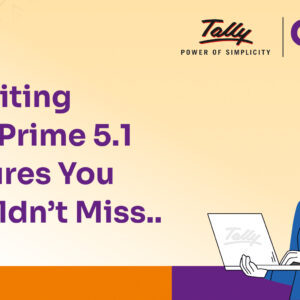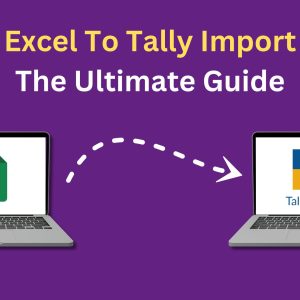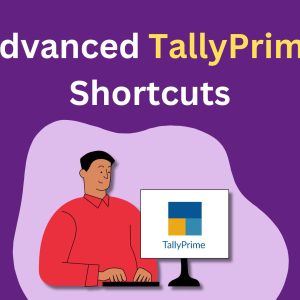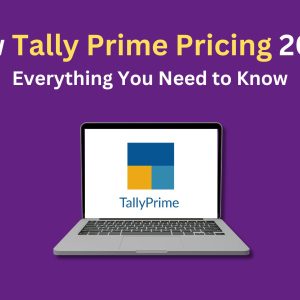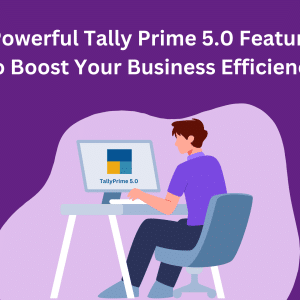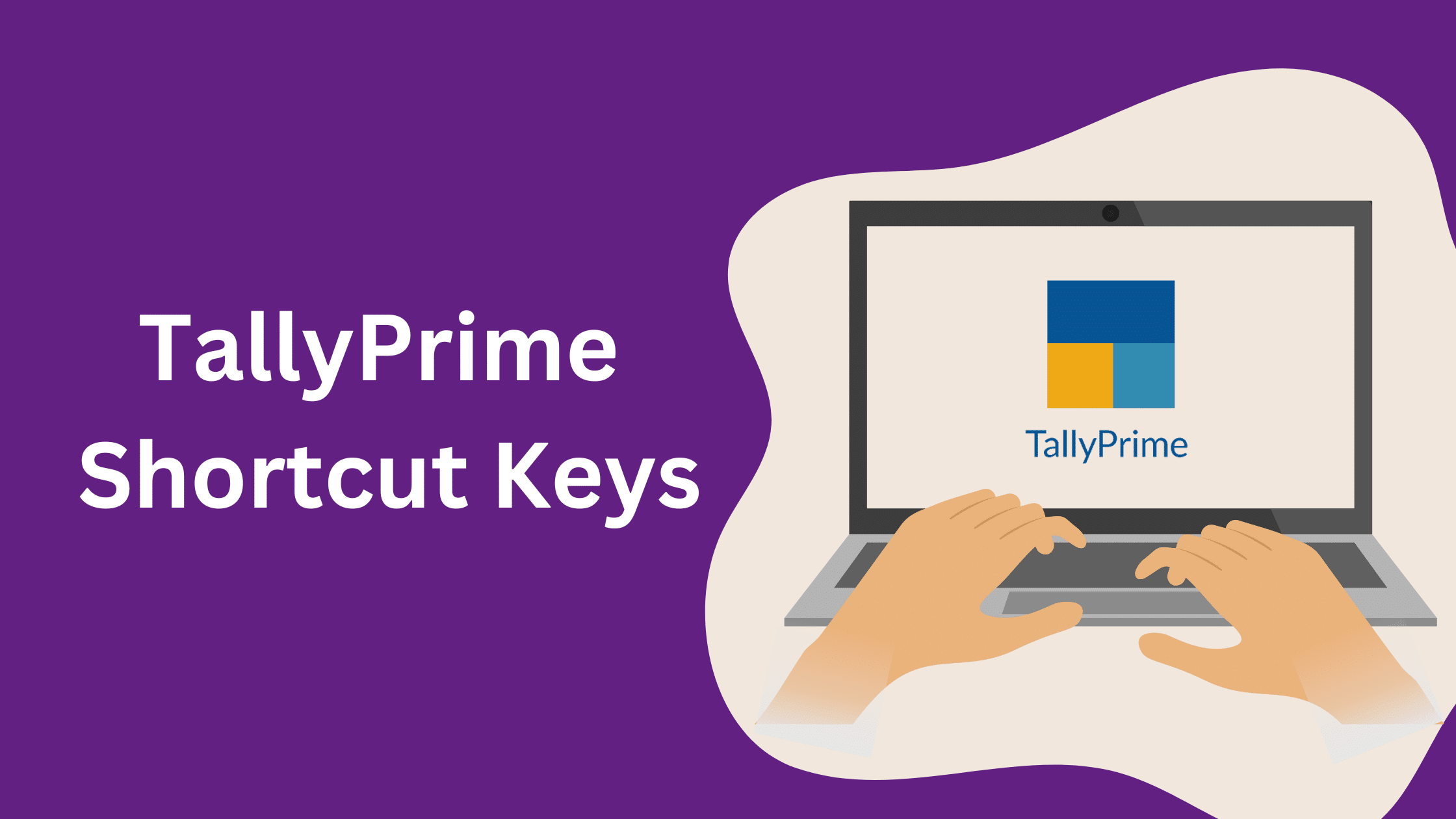
Tally Prime Shortcut Keys That You Need To Know
Mastering Tally Prime shortcut keys can revolutionize the way you manage your accounting tasks. By using these shortcuts, you can navigate Tally Prime more efficiently, save time, and increase your productivity. In this guide, we’ll explore the essential Tally Prime shortcut keys that every user should know, complete with real-world examples and practical tips.
Did you know that mastering Tally Prime shortcut keys can cut your accounting time by up to 50%? In today’s fast-paced business environment, efficiency is key, and Tally Prime’s shortcut keys are designed to help you achieve just that. Whether you’re managing invoices, generating reports, or navigating menus, these shortcuts can make your workflow smoother and more efficient.
General Navigation
Efficient navigation is crucial for quick access to various features in Tally Prime. Here are some Tally Shortcut Keys for general navigation that will help you move around the software with ease:
Example: Imagine you need to switch between different companies quickly. Instead of navigating through menus, simply press Alt + F3 to open the company menu, and F1 to select the company.
Top Menu Navigation
The following shortcut keys enable users to navigate the top menu in Tally Prime more quickly:
Example: You need to access your inventory information quickly. Press Ctrl + G to go to the Gateway of Tally, then I to open Inventory Info.
Vouchers and Masters
Creating and managing vouchers and masters is a core function of Tally Prime. Here are some Tally Prime shortcuts to help you perform these tasks more efficiently:
Example: If you frequently create sales vouchers, pressing F7 will take you directly to the voucher creation screen, saving you multiple clicks.
Report Navigation
The following shortcut keys enable users to generate and view reports in Tally Prime more quickly:
Example: When preparing for a meeting, you can quickly access your Profit & Loss A/C report by pressing Alt + P.
FAQs
Use the shortcut F2 to change the date in Tally Prime.
Press F7 to open the voucher creation screen instantly.
Yes, use Ctrl + N to open the calculator.
Use ALT + E shortcut to export data in Excel, PDF or in XML format.
Use the shortcut F12 to view configure in Tally
Use the shortcut Alt + 2 to duplicate a voucher
Press Alt + P to open the Profit & Loss A/C report.
Press Alt + A to open the Ledger Master.
Yes, use Alt + F1 to open the Balance Sheet.
Press Alt + S to open the Stock Summary report.